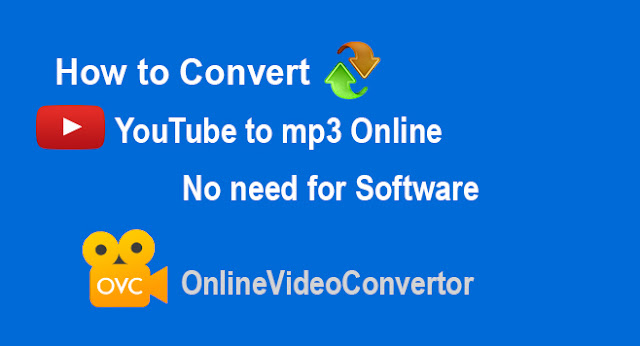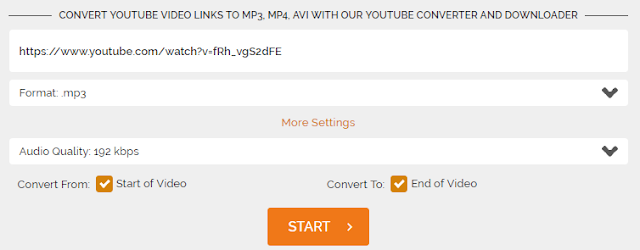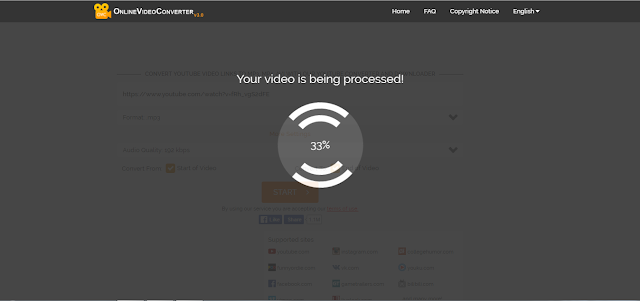Now a days, most of people want to download the YouTube videos in mp3 format. They mostly searched in Google and look for the suitable softwares to download the YouTube videos in mp3 format but after installing the software, they don't able to download the mp3 file. But today! i wanna show you how to Convert the YouTube videos to mp3 Online and there is no need for Software to download or install it.
Let's Start Converting it into mp3:
1- First of all, Open YouTube and search for your desired video. Which you want to download in mp3 format.
2- At the top in search bar, You will see a link which is actually a video link address.
3- Copy the link.
4- Open new tab, and search "https://www.onlinevideoconverter.com".
5- When you open this website, You will see there three Options like this:-
2- At the top in search bar, You will see a link which is actually a video link address.
3- Copy the link.
4- Open new tab, and search "https://www.onlinevideoconverter.com".
5- When you open this website, You will see there three Options like this:-
6- Click on the first option "CONVERT A VIDEO LINK / URL".
7- Then,you will see this:-
8- Paste the link of your YouTube video and select the audio format.
9- By clicking on "More Settings", you also will be able to select audio quality.
10- Now, click on "Start" button and your Conversion will be start like this:
11- Once your conversion will complete, you will see the "Download" button.
12- Click on Download button and your file will be start downloading.