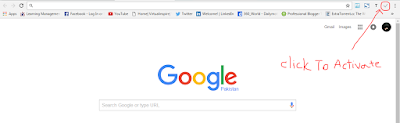Today i will show/teach you how to copy the text from those websites that don't allow to copy their content or text. Most of the website owners banned to copy the text, the reason is that they don't want to share their content with any other person.
1- First of all Search "SEO enable copy" in google. Then click on the first link as
shown in picture given below.
shown in picture given below.
2- When the given screen have shown to you, Click on the "ADD TO CHROME" button to add this extension on google chrome.
3- After adding the "SEO enable copy" extension. You can see the "✔" symbol in the upper right corner of your browser. As i have shown in the given screen shot.
4- Open a website where the copied text is banned but you want to copy the text. Like i have open a website where the owner has been disabled the copied text. After activating the "SEO enable copy" extension you can easily copy the text.
5- In the last screen shot, by activating the "SEO enable copy" text is gonna be copied easily 😊.
Now you can copy the text from any other website where you want to do so.
If you have any problem watch this video:
![How to copy the text from websites that don't allow [Easy Way] How to copy the text from websites that don't allow [Easy Way]](https://blogger.googleusercontent.com/img/b/R29vZ2xl/AVvXsEg4DrpyC9yAfZqbKrqeTC_51fm7vBMPie9v0z0eAoEDp0hSrhjOOGK7aAUTe8MtpmAfx9ch5oPTgbBu10TBaw4fAQRnJqUCQbeXpO5LiDcTZ3K470SR_ZR0hqO2oSTouq4VPRWP4EpPLzo/s640/Copy.jpg)