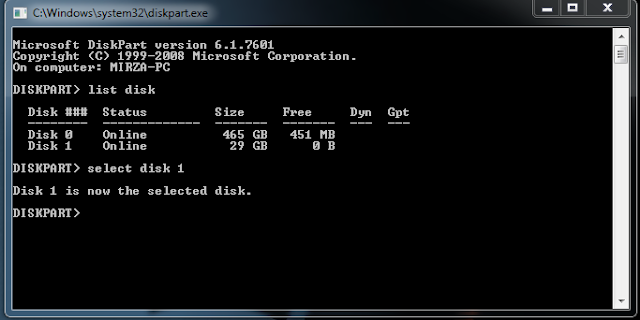This post is about how to repair damaged or corrupted USB and Memory Card. Sometimes, the memory card or USB have shown some space in it but when we open it, there is no data and files. It is the reason of damaged USB. Another reason is that the USB create a shortcut when we open it. There are many more reasons for damaged USB. This is due to Viruses, Junked files, corrupt files and sometimes when you attach your USB/memory card to another PC or laptop of your friend.
But Today, i will show you how to repair damaged/corrupted USB and Memory Card. It is very simple, easy and free of cost.
Let's see how it will be repair:
- First of all, Open "command prompt" by searching "cmd" in run.
- Then type "diskpart" in command prompt.
- Type "list disk" to show your hard disks.
- choose your disk by typing "select disk (disk number)" which you want to repair.
- Type "clean" to clean your disk first.
- Then create a primary partition by typing "create partition primary".
- After creating the primary partition type "format fs=fat32" to format the disk.
Then it will take some time about 30 minutes to clean and format the USB or Memory card. After this whole procedure your USB or Memory card will be new and free of Virus.
Screenshots:
Note!
If you have any problem about this or another problem. Please comment below this post or e-mail me.